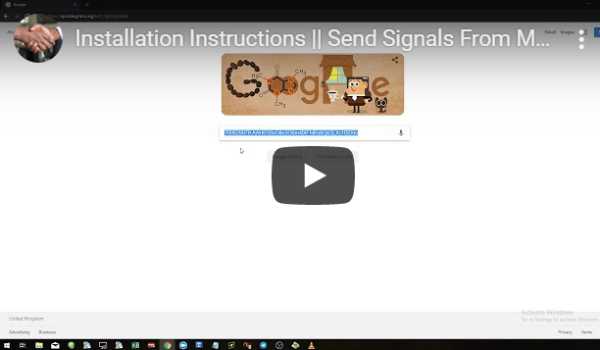METATRADER4 TO TELEGRAM
This software will automatically send your trading information from MetaTrader4 directly to your Telegram channel. The software is ideal for sending expert advisor trades through to a channel as trading signals.
Send trading signals
Sharing trades with your subscribers is now such a simple process with this easy to use app for MetaTrader 4.
Zero Delay
Once you have connected your app to your trading account and telegram channel, your trades are sent immediately
Easy to customise (with source code)
With the full source code you can change which pieces of your trading information are sent to the telegram channel.
Screenshots Can Be Sent
If you want to also share a screenshot of the market at the point of the signal, you can do that with a click of a button.
WHAT OUR CLIENTS SAY About The MT4 to Telegram Software
“I’ve followed Chris for a couple of years now and have trusted his analysis and trades for a long time. This software is so simple to use and so effective that I now use it for my little community too”
“I decided to take a punt on this, not really sure of Chris’s background but it does what it says on the tin. I can’t say any more than that other than it’s excellent. Thanks”
DARIA GORDON
“I have been copying and pasting my details for as long as I can remember. I don’t sell signals, I actually use this for my trading journal. Now I just copy and paste it. Job done.”
“Nice one! The tutorial video was most useful for me, because I tried to install it on my own but couldn’t find the chat_ID. The video explains that clearly. Great app.”
Frequently Asked Questions for the MetaTrader to Telegram Software
Why Do You Have Two Versions?
Both versions of the software work in exactly the same way.
The only difference between the two versions is that you get the full MQL source code with the more expensive version. The full MQL source code will allow you or a developer to modify the program and change the way it works.
However, the regular version will work just fine. You do not need the MQL source unless you specifically want to make changes to the way the program works.
I Want to trade 10 charts, do i install it on all 10 charts?
Absolutely not.
You will get 10 messages if you do that.
You only need the software included on ONE chart, that’s it. You can trade 100 charts if you want to, but you only need the Trade Notifier on one of those charts.
I actually put the Trade Notifier on a chart that I do not want to trade, and then minimise the chart (but never close that chart).
Will it send trades if my computer is off?
No.
The computer has to be running the Trade Notification, otherwise it will never know that a trade has opened/closed/modified.
So either keep your computer running all the time, or set up a VPS (virtual private server) and install everything on the VPS.
The VPS option is highly recommended, because then you can manage it from anywhere in the world. I have a Windows-based VPS. I can even access the VPS from my phone, so if I need to manage my settings, I can do it anywhere. I recommend you do the same.
Or just leave the computer on.
How Many Machines Can I Install This On?
You are allowed to use this software on up to five different trading platforms and they would all work together.
You only need the software running on one chart per platform. It will automatically spot every trade on each platform.
Is It Easy To Set Up?
There is some work required to get everything set up. To get to the stage of being able to send signals may take 15-30 minutes to configure at the very beginning, then afterwards, you will not need to complete any more work.
I have produced a step-by-step guide to help you.
The quick guide is this:
- Create a new private telegram channel. Then find and record the chat_ID.
- Create a new bot using the BotFather and write down the ‘private key’ that it gives you.
- Add the bot to your new channel as an administrator.
- Open MetaTrader and put the software into your Experts folder. Then refresh your MetaTrader and open an chart, then put the software on that chart. Ensure allow live trading is activated and you see a smiley face.
- Enter your chat_ID and private key into the settings of the software. Choose your other settings.
You’re all set!
Do You Provide The Source Code?
Yes.
But only if you purchase the ‘Full Code’ version.
The full code version will have access to the MQL source code so you (or a developer) can make modifications to program such as the appearance and content of the messages to fit your own channel.
The regular version of the software will be compiled, which means you will not have access to the source code.
Does This Work On Real Money Accounts?
Absolutely!
My video demonstrates the software using a live account. This software works on Real or Demo accounts with any broker account that can connect to a MetaTrader 4 platform.
It Is Not Working, What Can I Do?
Please watch our tutorial video correctly and it should work.
Assuming that you followed the instructions from the video in full – then it is possible my default MetaTrader4 settings differ from yours slightly. So the most likely explanation for your problems is that ‘AutoTrading’ is not activated.
Do you see the smiley face at the top right? If not, then please ensure AutoTrading button is clicked.
If it is still not working after that, please press F7 to open the Expert Advisor settings. Then click the ‘Common’ tab and ensure you have selected Auto Trading.
If you still have a problem, please contact me on Telegram or the website chat.
Do You Have A Telegram To MT4 Program?
No.
If I understand correctly you want a program that will open a trade on MT4 when you receive a signal from Telegram? If so, this would be a custom development job and our software will not do this.
I Already Have An EA Running, How Can It Work?
Good question as you can only have one EA running per chart.
But that’s ok because the notifier watches out for trades that are made, and doesn’t care what chart it is on. So the notifier can be open on any single chart, it does not need to be the chart that you are trading.
Just be careful not to accidentally close the chart which includes your notifier, or the trade notifier won’t be able to work.
So I normally set up my notifier on an unusual chart for something like Copper or Platinum, because I will remember the reason I have a weird chart open is because I have the notifier running.
The Time Settings Are Incorrect?
If the messages that come from the Trade Notifier include an incorrect time, then you can use the ‘How many hours offset’ function to change it.
The issue comes from the Trade Notifier using your MetaTrader’s server time. We can’t change the server time, so we can offset the time on the Notifier.
INSTALLATION INSTRUCTIONS
To get this software working you will need two important piece of information:
The telegram channel ID
Your Telegram API key.
If you don’t know what they are, that’s absolutely fine. Please watch the tutorial video below and I will wal you through it.
INSTALLATION INSTRUCTIONS/TUTORIAL
https://www.youtube.com/watch?v=na5oQNsrfXs
Once you have set everything up, please go to TOOLS – OPTIONS and select the EXPERT ADVISOR TAB
At the bottom of that screen there is an option for “Allow WebRequest for listed URL”
Make sure that option is ticked
Add this link inside that box:
https://api.telegram.org/

If you have any problems, please contact me on WhatsApp or Telegram.
Metatrader 4 to Telegram PRICING
ONE OFF PAYMENT
Regular Version
- Send trades from MT4 to Telegram
- Send information including entry, stop loss and target
- Send profit and balance information
- Use on multiple MT4 installations
- Full source code (MQL file)
- Change the program code
MT4 to Telegram Software
Purchase the compiled version
Full Source Code Version
- Send trades from MT4 to Telegram
- Send information including entry, stop loss and target
- Send profit and balance information
- Use on multiple MT4 installations
- Full source code (MQL file)
- Change the program code
MT4 to Telegram Software
Purchase the source code (uncompiled) version