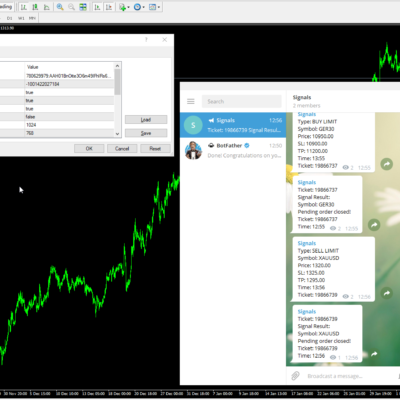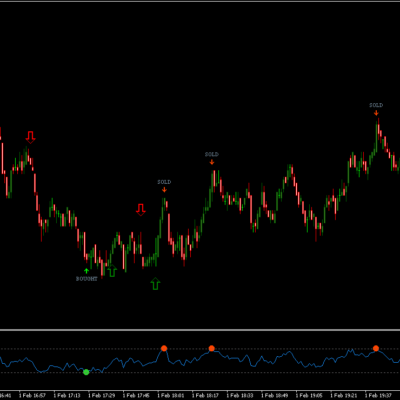Name: RSI indicator with Alerts (Full MQL4 Code)
Price: £25.00
Platform required: MetaTrader 4
Markets: All
Timeframes: All
Strategy used: Buying and selling with the trend or range trading
All too often I find that I miss an opportunity to trade when markets reach overbought or oversold conditions. For example I come to look at a chart and I see that price reached an RSI of 90 and then quickly recovered back again. I always wondered how I could be notified when that happened, which got me to thinking about owning an indicator that could do just that.
So before you read on, are you looking for an RSI indicator that alerts you when price meets certain conditions after a candle closes? Perhaps you want to be alerted when price comes back through the 70 from above, signalling a selling opportunity or perhaps you want to be alerted when price comes back through the 30 line from below, signalling a buying opportunity? Maybe you want to have the alerts set at different levels, such as being alerted when it comes back below 80 or back above 20, or 90 and 10, whatever levels you choose? That indicator exists and it provides alerts, email notifications and a decent collection of customisable options.
RSI indicator with alerts: Example 1
To find this indicator I searched for some time to find something, anything that could do this, but could not get hold of one just like this. There are plenty of free indicators out there, but I couldn’t find any that alerted me after the candle closed. So I had this one built for me and this indicator does exactly what I want.
It will allow me to use it on as many charts as I like and when I customise it correctly the indicator will produce numerous high-yield signals every day. Now I would like to share the indicator with you.
Above is a simple screenshot to provide an example of how the indicator looks on a chart.
The RSI appears normally at the bottom and the indicator is set to the normal 70/30 level. You will see three signals (one sell signal and two buy signals). The first signal is the sell signal and this was triggered when price went up above the 70 line and then closed below the 70 line again. The signal occurred only once, on the close of the candle, signalling your potential trade. The second signal was a buy signal. This buy signal occurred when price fell below the 30 lines and then closed above the 30 line again.
I have found that the indicator works best by following trends. I believe there is little value to trading against a trend, so I would use this indicator to only buy in bullish trends and only sell in bearish trends. If the trend of the market is neutral then feel free to trade either direction.
RSI Indicator With Alerts: Bullish
This chart below shows an example using one of my bullish templates: 65 / 10 RSI which is designed to signal selling opportunities in a bearish market.
20 Charts – Daily Outlook
- Download and install MT4 (MT5 has not been tested with this strategy).
- Purchase and download the RSI indicator
- Install the downloaded files into MT4
- Choose your markets, open them all up and tile them on the screen
- Choose a decent time frame.
- Understand the underlying trend of your market.
- Set RSI levels to represent the underlying trend.
- Create new email account, use that address in MT4 and load the account to your mobile phone.
- Set notifications in the indicator settings and watch for the signals.
1. DOWNLOAD AND INSTALL MT4
(Ignore this step if you already have MT4. This indicator has not been tested with MT5)
Go to the MetaTrader website and download MT4, try this link. http://www.metatrader4.com/en/download
Once you have followed all the links and installed MetaTrader you will probably need to open a simple demo account. Or a real account, whatever you prefer. Please Google this if you are unsure how to do it. This indicator will work on a demo account.
2. PURCHASE AND DOWNLOAD THE RSI INDICATOR WITH ALERTS
Once you click the link, follow the instructions and complete your payment, you will be able to download a .zip file containing two files. These files are the indicator files which will need to be placed into the Meta Trader folder.
3. INSTALL THE INDICATOR INTO MT4
The downloaded files include two indicator files and three template files. All files will need to be copied into the MetaTrader folder. There are plenty of tutorials on YouTube showing you how to do this, but as a quick guide; you need place the two indicator files into the “MQL4\Indicator” folder where you MT4 was installed. Then you need to place the three template files into the “MQL4\templates” folder.
To give you more detail; open up your MT4 program and log in to your account as normal.
Go to “File” then “Open Data Folder”.
You should see a bunch of folders, find the “MQL4” folder, double-click, then find the “Indicators” folder within that. Drag and drop your two new files into that Indicators folder (you can create a sub-folder in there if you like, and place the two files into your new sub-folder)
Once the two files have been moved into the “Indicators” folder (or your sub-folder within the Indicators folder) you will need to find the RSI indicator in MT4. So go back to the software and look for the Navigator menu (press Ctrl+N will toggle this menu). Right click anywhere inside the navigator menu and click refresh. Now your indicator should appear there (inside a sub-folder if you chose to create one). Click and drag the indicator onto the chart.
Do the same with the template files, but choose the correct folder.
4. CHOOSE YOUR MARKETS
I only trade 20 markets, to keep things simple so I like to have my markets (Ctrl+M) show me only those that I want to trade. I believe CTRL+U allows you to select the markets you want to appear.
“File” and “New Chart” will allow you to choose a chart to display. Select all the markets you want to use the indicator on.
Once you have done that, press ALT+R to tile the windows (remove the navigator window and market watch window and press it again if you want the markets to use the full screen).
5. CHOOSE A DECENT TIME FRAME
This indicator is an RSI indicator and in my opinion works best on higher time frames. 1,5 and 15 minute time frames are possible too short and do not get the best results. I would suggest a 30 minute time frame at the very least.
6. CHOOSE THE UNDERLYING TREND OF THE MARKET
This is vital.
You need to customise the indicator to provide you with signals under the right conditions. If the market is bullish you might want to use the bullish template to allow you more frequent buying signals, if you are in a bearish market you will want to use the bearish template to allow you more frequent selling signals and finally if you are in a ranging market you will want to use the neutral template to help you look for tops and bottoms.
However feel free to experiment with your own settings.
7. SET RSI LEVELS TO REPRESENT THE UNDERLYING TREND.
When you are ready to use the indicator on your chart you can either manually choose your own settings, in which you will see a dialog box.
Unless you have a template you want to use. If so, right-click your chart, choose template, then find the template you want to use. (If the template doesn’t appear in the list, restart your MetaTrader platform it will refresh, so just reset and try it again)
8. SET UP NEW EMAIL ACCOUNT, USE THAT EMAIL IN MT4 AND LOAD THE ACCOUNT TO YOUR MOBILE PHONE.
Set up a new email address, because you may receive a lot of notifications, depending on your settings, so you will want to isolate those messages from your normal email.
Register the email address in the MetaTrader platform (Tools, Options, Email), you may need to enter some SMTP data here, easy enough to find with a quick google search.
Get the email account set up on your phone so you can access the emails from your phone.
Download your trading software on your phone so you can execute trades on the move if you wish.
9. SET NOTIFICATIONS IN THE INDICATOR SETTINGS AND WATCH FOR THE SIGNALS.
Choose the options to receive emails/alerts etc and make sure you have selected for your phone to notify you when you receive an email to that new account.
You’re ready!
Good luck trading, let me know how you get on.
THE RSI INDICATOR HAS DISAPPEARED?
Don’t panic, just change the time frame to something different then come back to the timeframe you originally wanted, the RSI will refresh and come back to normal.
CAN YOU TURN THIS RSI INDICATOR WITH ALERTS INTO AN EA?
Yes, it is possible to convert this to an EA, it would require two hours of time.
CAN I TRIAL THE PRODUCT BEFORE I BUY IT?
Unfortunately no, because there is no way of me protecting this file once you have downloaded it. All purchases are final.
DO THE SIGNALS REPAINT?
I don’t believe they do. The signals appear when the price meets certain RSI conditions and after the close of the candles. It’s just a normal RSI indicator with the customisable alerts, so the signals stay where they are.
RSI Indicator With Alerts | Professional MetaTrader 4 Tools
The RSI indicator with alerts means you will never miss another signal again. Set up your RSI how you like it and get messages when a setup is ready to trade.
Price: 25
Price Currency: GBP
Operating System: MetaTrader4
Application Category: Indicator